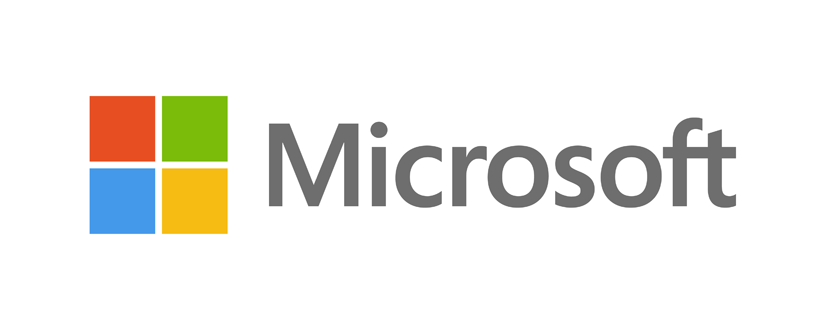When you try to download any file from the internet with Internet Explorer, you gets the error: «Your current security settings do not allow this file to be downloaded».
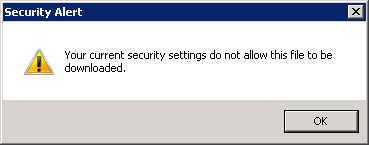
Cause
By default, to reduce the risk of infecting your computer with malicious code over the Internet, starting with Windows Server 2008 with Internet Explorer the ability to download files is blocked.
Solution
To allow downloading files using Internet Explorer, you must edit the registry Windows:
- Start Registry Editor: click Start, click Run, then type regedit, and click OK.
- Locate and click the following registry key:
HKEY_CURRENT_USER\Software\Microsoft\Windows\CurrentVersion\Internet Settings\Zones\3 - Find setting «1803» (type: REG_DWORD) and set value for it:
0 — enable file download
3 — disable file download (default) - Restart Internet Explorer
The following archive ie_download.zip contains two .reg files: ie_download_enable.reg (allow download), ie_download_disable.reg (prohibit download). Import one of them into the registry, and all will done!
Пожалуйста, оцените статью: